Sharing Permissions page - What’s on it
The Sharing Permissions page includes:
-
Pending Team Invitations Notification - A small dot next to the Sharing Permissions tab indicates your number of pending team invitations. (This notification persists until you accept or decline the invitation.)
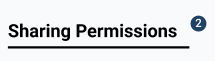
- Sharing Explanation - A brief explanation of what information is controlled by sharing, plus a link to your shared profile.
-
“Sharing controls who is able to see your Preference Code, Profile Scores Under Pressure Scores, and any other information you choose to include in your shared profile.”
-
-
Entire Organization/Only My Teams Toggle - Controls whether your information is shared with your entire organization or only the teams that you are a member of.

-
Pending Team Invitations - A list of teams you have been invited to join. Each entry shows:
- Team Name - Name of the team inviting you.
-
View Team Members Dropdown - Click to see other members of the team.
-
Accept Button - Click Accept to join the team.
-
Decline Button - Click Decline to decline the invitation
-
Teams You Are a Member Of - A list of your current teams.
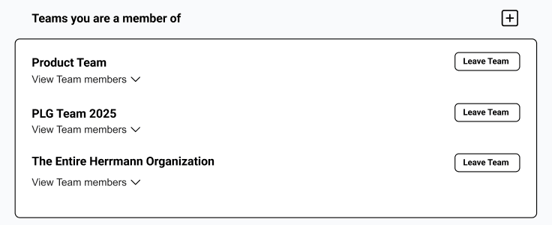
-
-
Options available:
-
Create Team Button - Click Create Team to create a new team.
-
Team Name - Name of the team you are a member of.
-
View Team Members Dropdown - Click to see other members.
-
Leave Team Button - Click Leave Team to leave the team.
You will see a confirmation screen. Click “Yes, I want to leave this team” to confirm.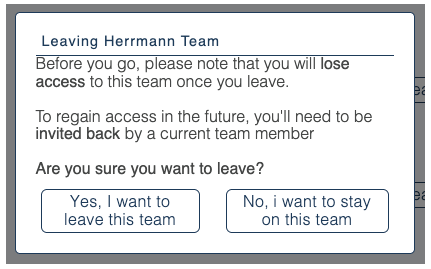
-
-
Related Articles:
Need help? Please submit a ticket.
