How to reset your password
Unable to login?
There are multiple ways to reset your password:
1) Follow the Forgot Password link
Reset your password by using the Forgot Password steps.
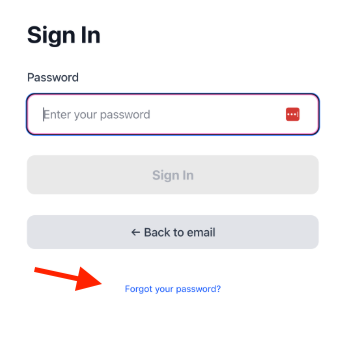
2) Follow the Need login help link
From the log in page, you can click Need login help
This is the option to use if you're not sure of the email address you used for your Herrmann Account
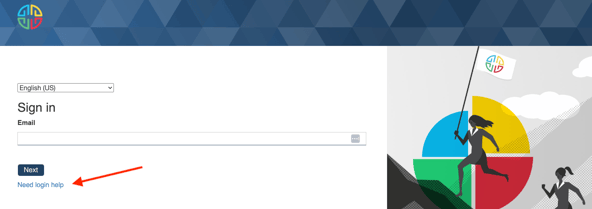
3) Use the Reset My Password link
- Enter your email address.
- Click Send Reset Link
- You will receive an email from Herrmann Services, admin@hbdi.com, with a link to reset your password.
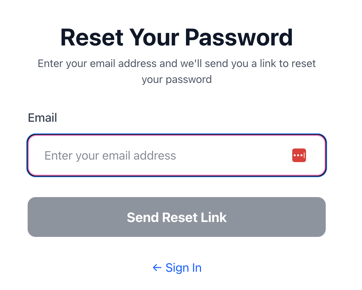
(NOTE: Password reset emails are only good for one use. If you happen to make a mistake while resetting your password, you'll need to do the above again.)
Other Tips for Resetting your Password:
- Watch for an email from admin@hbdi.com and be sure to check your junk or spam folders if you don't see the email in your inbox
- You may also want to ask your IT Department to allow emails from admin@hbdi.com
- If you are still experiencing trouble getting into your account, submit a support ticket
- Copying and Pasting Credentials & Additional Spacing - When a you attempt to copy and paste your email and password on a Windows or Mac operating system, sometimes it adds an additional space to copied text by default. If you are pasting your credentials in, it might be adding that additional space and causing an error. To avoid this error, ensure that there are no spaces before attempting to log in
- **The Herrmann Platform uses a login system aligned with SuperTokens which provides extra protection for your login information
Need help? Please submit a ticket.
